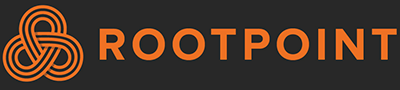How to install Authy
Why this guide?
We want everyone, even those that are not our customers, to be more secure on the internet. We wrote several guides on how to use multi factor authentication (MFA) also known as two-factor authentication (2FA). You enter your username and password as normal, and then you get prompted for a code. Some systems like bank accounts have you use SMS messages but this is more secure.
What is Authy?
Authy is an app for iOS (iphone and ipad), android, as well as windows desktop, that provides two factor authentication (2FA) or multifactor authentication (MFA) for those using an online account.
How to Install Authy on Android
To install the Authy app on Android go to the GooglePlay store here to install it: https://play.google.com/store/apps/details?id=com.authy.authy
- Install the app
- Setup your country code (+1 for the USA/CAN), your cell number and your email address
- It will ask for account verification via either Phone or SMS. Go ahead and authenticate it
- To add an account click on the + button to add an account.
- When it prompts go ahead and say yes you want a copy stored in the cloud. That way if you switch to a new device or add a second one it will be simple to restore. Don’t worry, you have to enter a passcode to move it to the new device in the future. Write down this passcode – don’t store it electronically so it cannot be seen by an attacker.
- You can add an account by either a QR code (most common way) or manually entering a key. You will almost always do it with a QR code.
- Once you enter the account from a website it will usually require you to enter the key back into the website while it is still valid. They 6 is the 6 digit number that changes every 60 seconds.